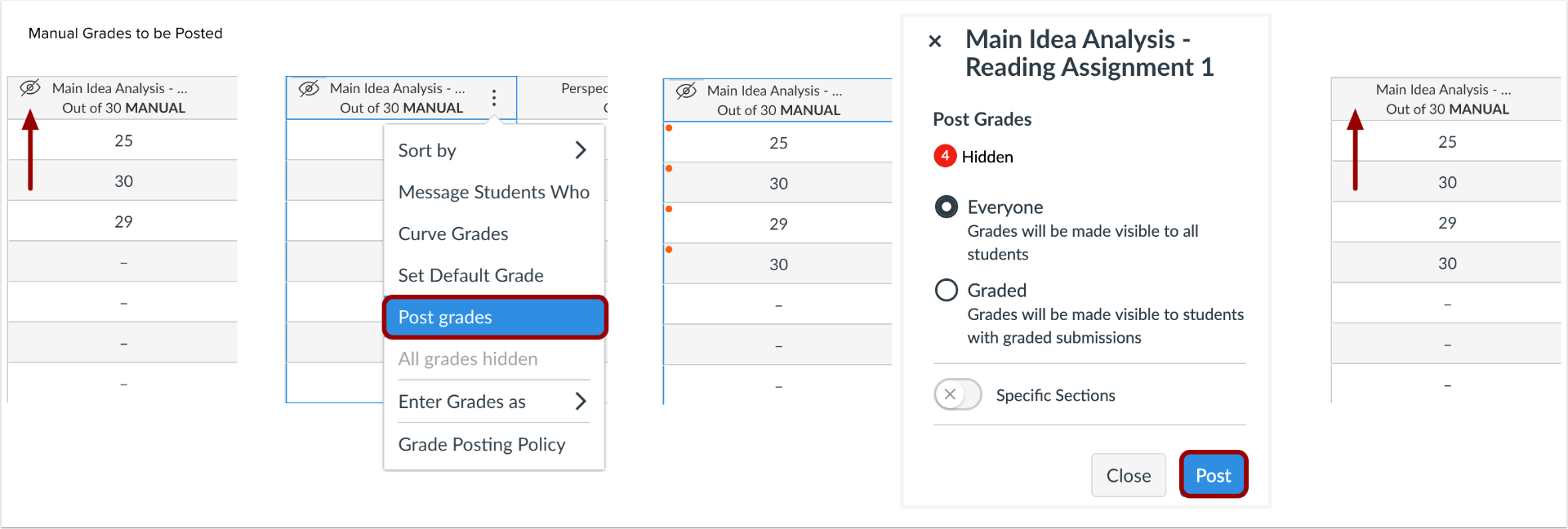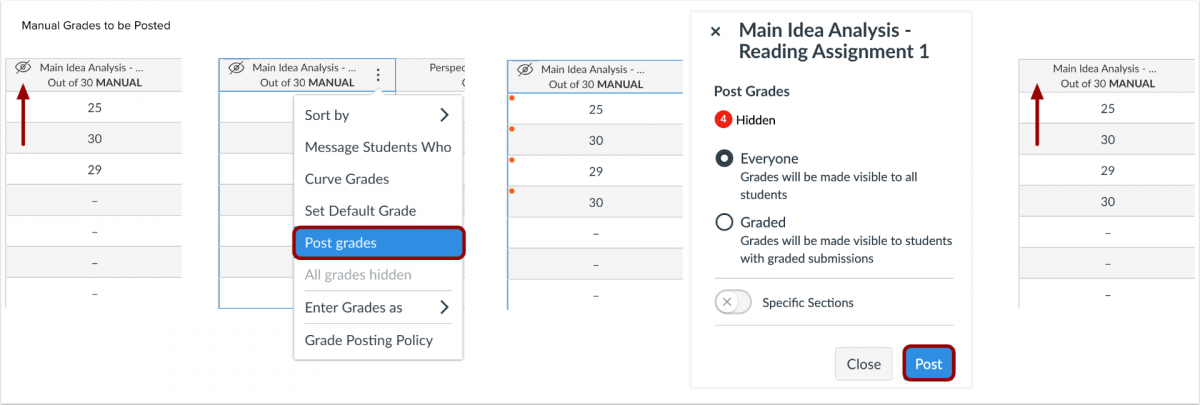Changes in Canvas – October 2019
A couple of changes are happening to Canvas this weekend and we want you to be prepared. Very prepared. Just kidding – they’re not a big deal, but since they affect the Gradebook we want to give you a little preview.
First, the Menu will look a smidge different:

The menu items will be blue. There will be a black line next to the page you’re looking at. There will be no more ambiguous shading, but you will see eye-strikethrough icons that indicate what students can and cannot see. These icons are a visual tool only, though. If you want to make a navigation link visible/invisible to students, you still must go to the Navigation tab in Settings.
Next–there’s been a change of heart in Grades. The red eyeballs are going away and you’ll now be able to tell at a glance which of your classes has a manual posting policy.
Automatic Posting Policy: Grades will be visible to students as soon as they are entered. This is the default policy.
Manual Posting Policy: Grades will be hidden until you decide to post them.
Manual policies will now be visible in the column after the name of the assignment. Automatic policies will have no indicator. Grades that are hidden will continue to have the eyeball.
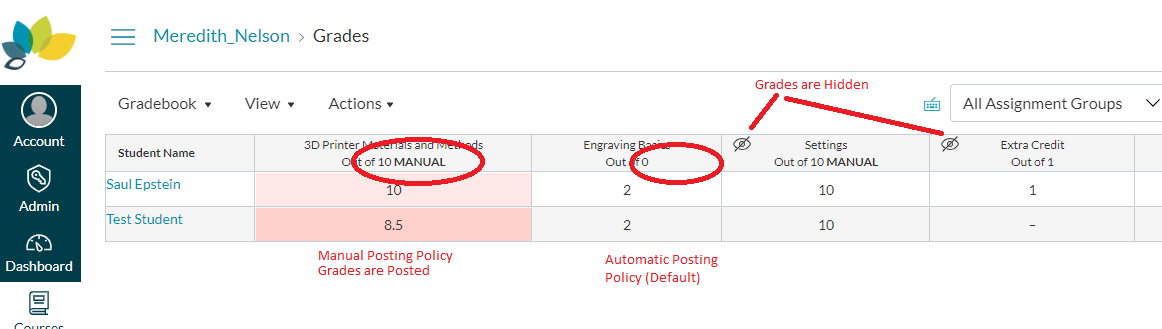
In order to change the policy, you can use the assignment menu in each column OR you can change the default for all assignments by using the gear/settings icon in Grades.
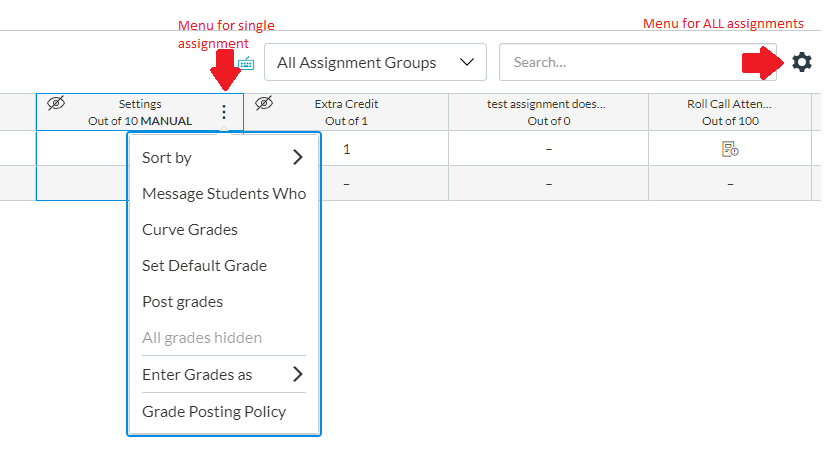
If you’re still confused – check out this video. If you still don’t get it, feel free to give us a call at the Ed Tech Center x3842.