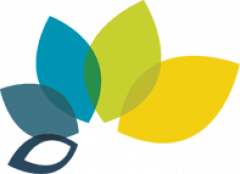If you have a videotape and the video is closed-captioned, you can use one of the following options to show the captioned video below
- Use a classroom TV and change the internal TV menu setting using the remote control to activate the captions by tuning it to “C1” (not “C2” or “TEXT1”).
- If you have a DVD with Subtitles for the Deaf/Hard-of-Hearing (SDH), you can use a laptop DVD player (e.g. Windows Media Player) or classroom DVD player.
- To turn on captions or subtitles in Windows Media Player, press “Alt” to activate the menu bar, choose “Play,” choose “Captions and Subtitles,” and then choose “On if Available.”
- If you are using a classroom DVD player, go to the “Set-up” or “Languages” page of the DVD menu using your remote control where you can activate the subtitles for the Deaf/Hard of Hearing.
- If you plan to use Screen then make sure caption font is s good size for the audience.