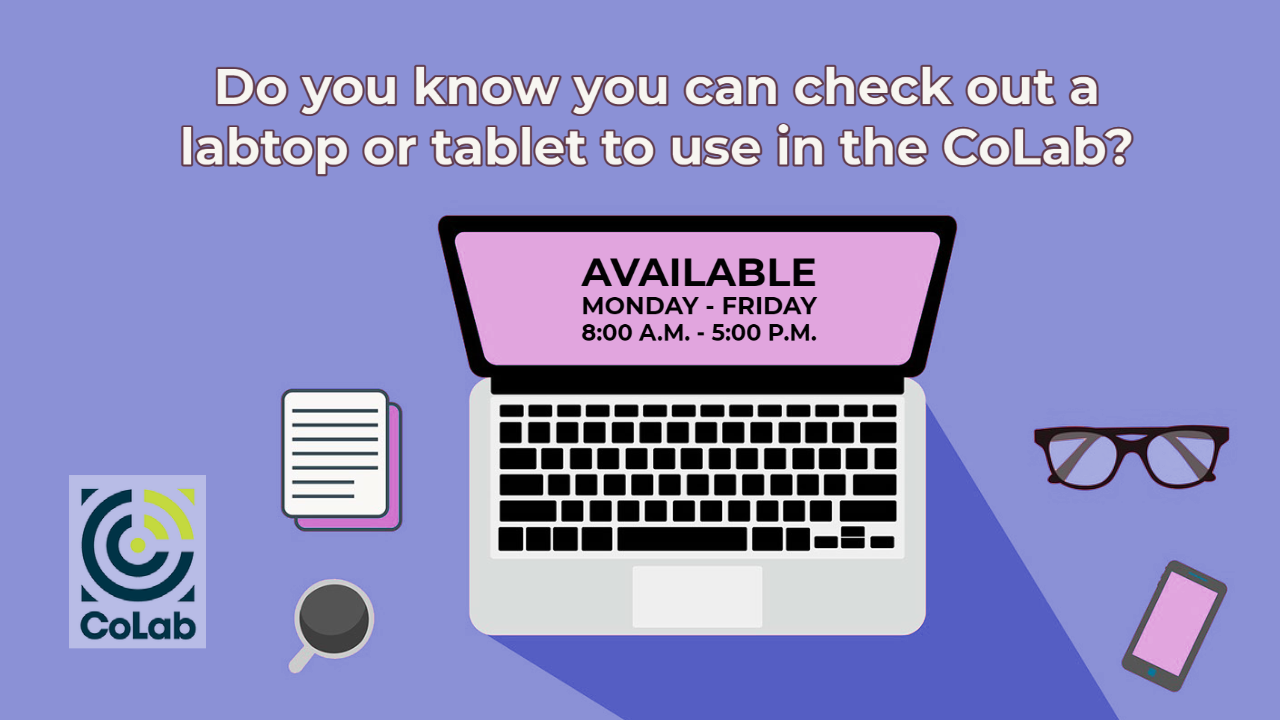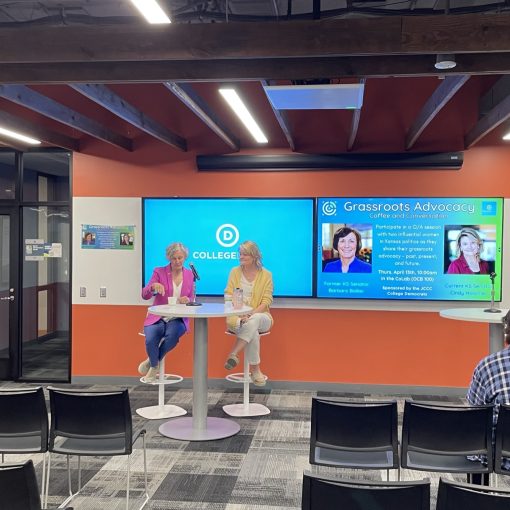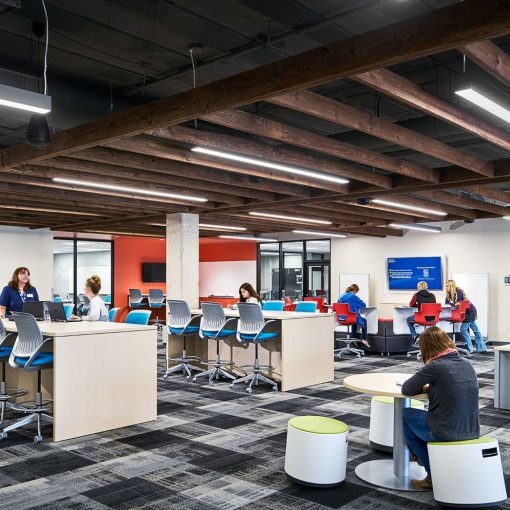One of the most often utilized features of the CoLab is the ability to check out a laptop for use in the space. Preloaded with the entire Adobe suite and several other useful applications, these computers are perfect if you forget yours at home or just need to make a quick change to something in the cloud.
Before checking out a computer, remember this: These laptops have to stay in the CoLab! If you need a computer to take home or around campus, please contact the Student Basic Needs Center.
- When entering the CoLab, make sure to sign in at the kiosk by the door.
- During normal CoLab hours (8am – 5pm, Mon – Fri), flag down a member of the CoLab staff (distinguished by their red lanyards) to ask for a computer.
- The staff member may ask for your name or ID card if you haven’t signed in.
- Once the computer has been checked out to you, you will be required to sign in.
- Your credentials will be the same as the ones you use to log onto Canvas.
- Once you are done with your work, shut off the computer.
- You can either use the power button near the keyboard or the shutdown icon on the desktop.
- Remember to save your work in the cloud! Once the computers are shut down, any data on them will be wiped!
If the computer has a problem, or if the software that you need is not on the computer, tell a member of the CoLab staff. If we aren’t able to get the software for you, we can point you to a computer lab that should have the software.