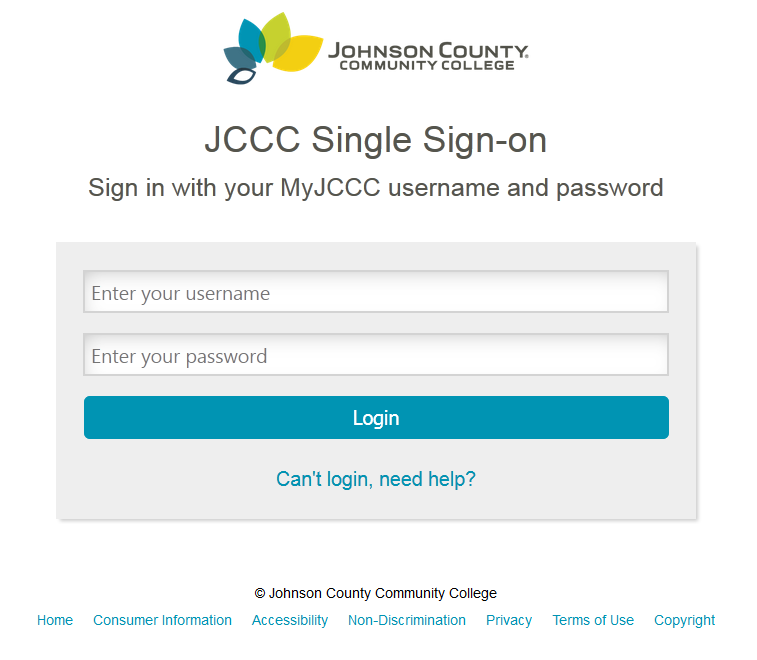FIRST BEFORE ANYTHING! In order to access the DTP Google Drive, we need to make sure you know your JCCC Stumail login information. If you don’t know your username or password, you will want to contact the Help Desk first before you go any further.
JCCC Help Desk
Help Desk Phone: 913-469-8500, ext. 4357 (HELP)
Toll-Free: 866-896-5893, option 3
Location: RC 247
Hours: Monday-Friday, 7:30 a.m. – 7 p.m.
Saturday, 9 a.m. – 3 p.m.
Sunday, closed
Once you have confirmed you can log in to Stumail, please follow these steps.
Step 1
Please read through the entire instructions before starting.
Using Google Chrome, go to drive.google.com and enter your Stumail email address
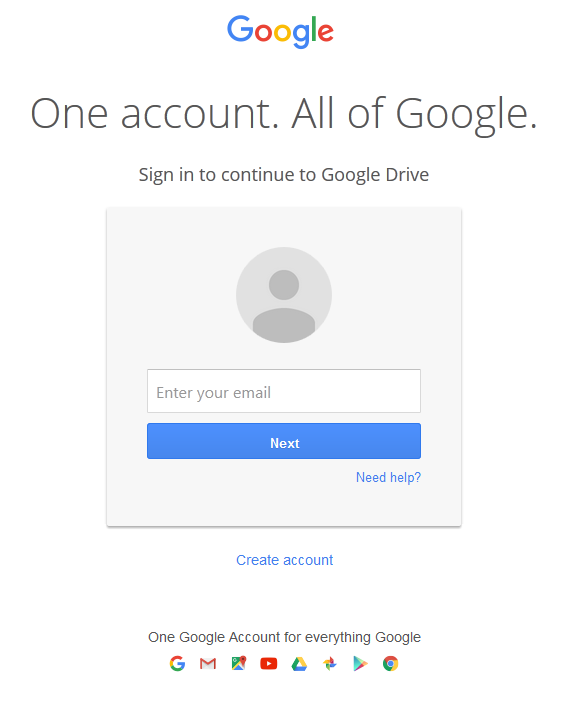
This will bring you to the JCCC Single Sign-on page. Once here log in with your JCCC username and password.
You will be directed to the Google Drive “splash page”, bypass this by clicking the blue “Go to Google Drive button in the middle of the page.
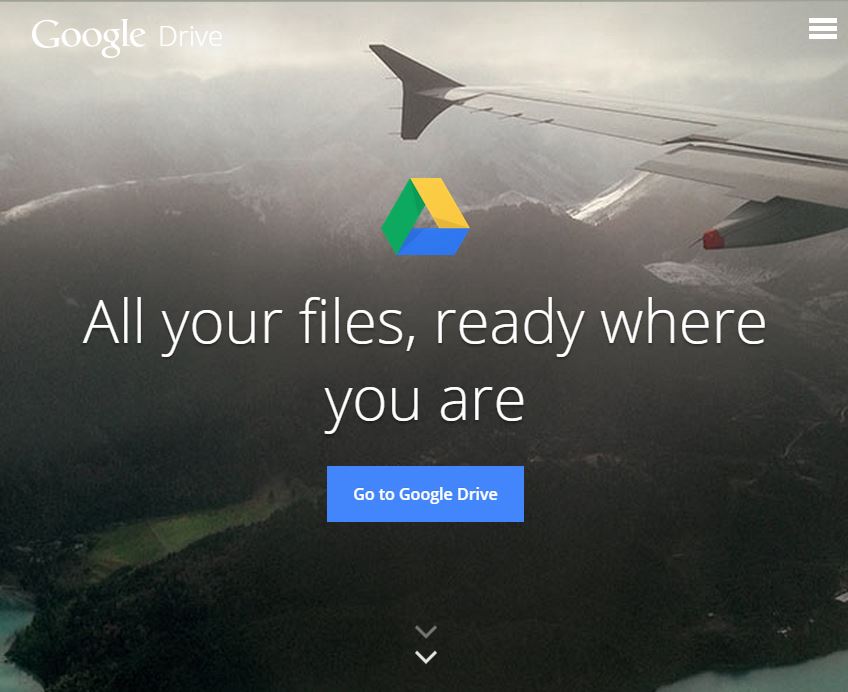
You will then be taken to your “My Drive” inside the Google Drive App.
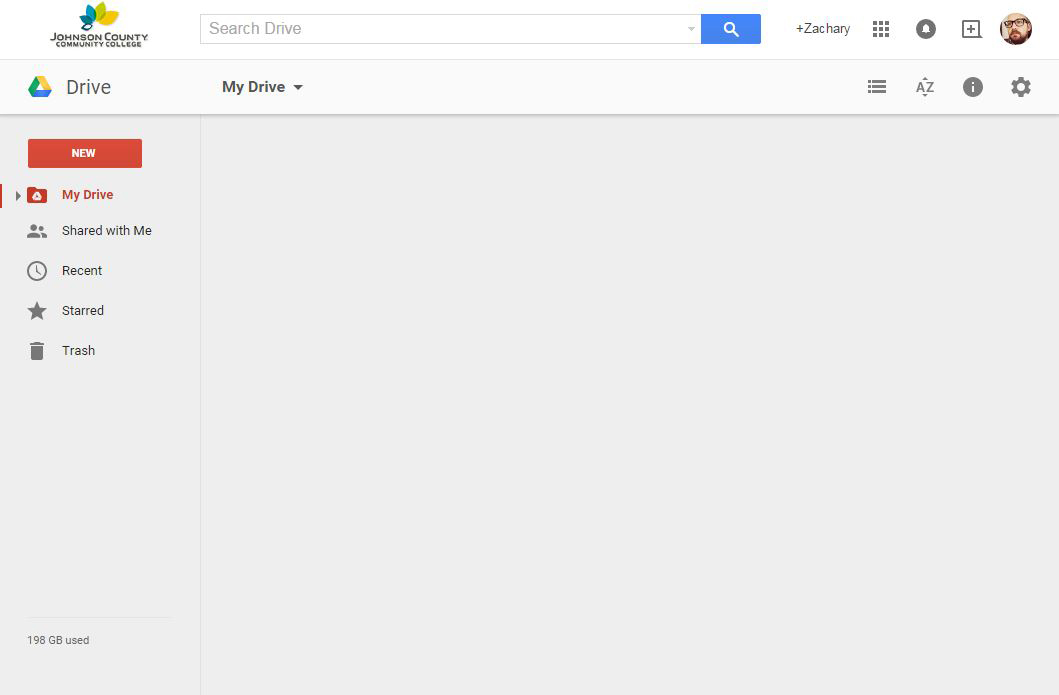
Step 2
Next we will go to the “generic” DTP Google Drive page by clicking HERE. You will be taken to the basic Google Drive view for DTP Google Drive. While this has some functionality we want to be able to access all the features of Google Drive.
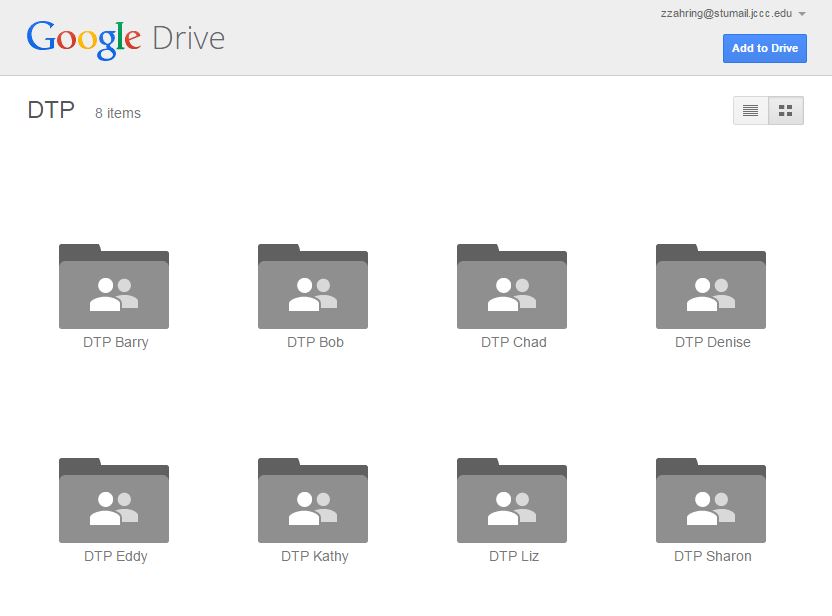
Step 3
Next Click the blue “Add to Drive” button in the upper right corner of the screen. This will add the DTP folder to your “My Drive” to provide easy access later.
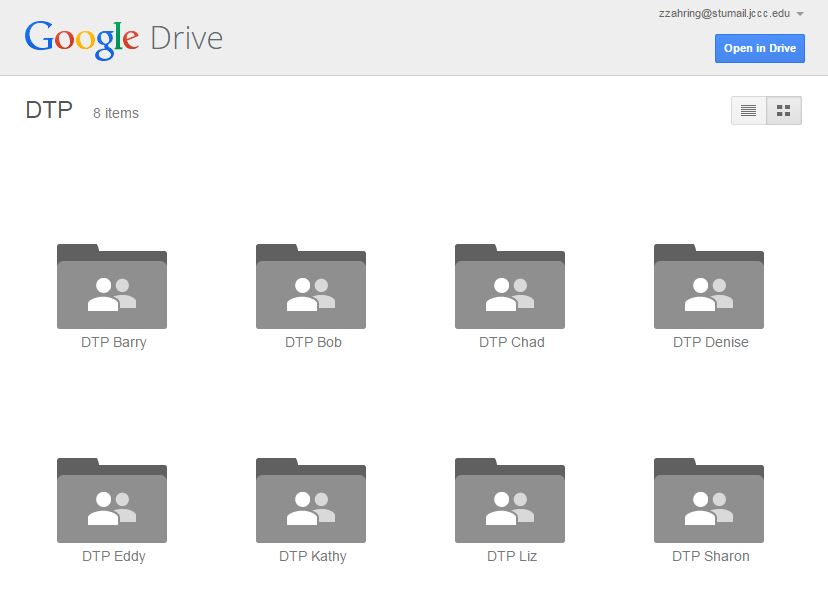
Step 4
The blue button has now changed to “Open in Drive” click it one final time. This takes you into the full function Google Drive and gives you access to all it’s features to access the DTP Google Drive.
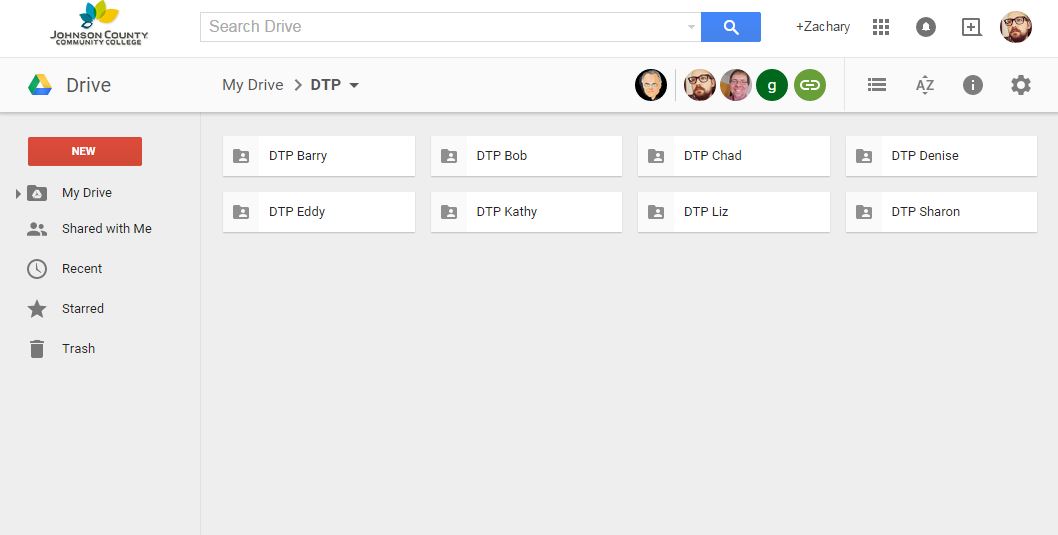
Follow Up
After you have completed this process, you do not have to return to this instruction site to log into the DTP Google Drive, although you can always start here to review the steps.
When accessing the DTP Google Drive in the future, go to your Stumail Google Drive at drive.google.com, making sure you log in with your Stumail username and password. You should see the DTP folder listed under your “My Drive”. If you do not, please confirm you are logged in with your Stumail account (see your login information in the upper-right corner), and if it is still not available, you may need to repeat steps 1-4 above.
When using a public computer it’s best to log out of DTP Google Drive and also restart the computer after accessing the DTP Google Drive.