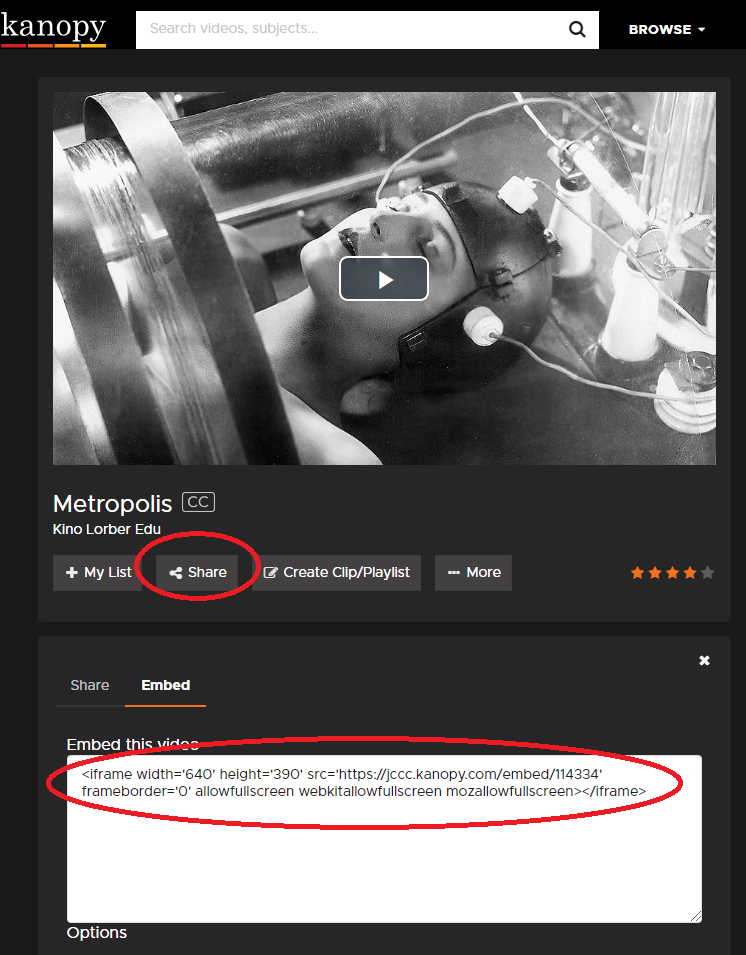How to: Add Library Videos to Canvas
Billington Library has many streaming video services that you can feature in your course. You can provide a link to the video OR embed them in your pages. Below you’ll find instructions on the most used video resources and how to get them into Canvas.
Films On Demand: Master Academic Video Package
[expand]These can be embedded directly into your page by selecting theKanopy Streaming Video
[expand]On the left, you can see the steps to add a simple link – to the right is the code to embed. Select the text in the box, right click and ‘copy’. After getting the link, refer to the “Adding the Video Link in Canvas” or “Embedding the Video in a Canvas Page” below.
[/expand]Academic Video Online
[expand]Videos from Alexander Street are linkable.Link and embed codes are displayed together in AVO and you can click the ‘copy’ link on whichever you want to get it into your clipboard, right click and ‘copy’. After getting the link, refer to the “Adding the Video Link in Canvas” or “Embedding the Video in a Canvas Page” below.[/expand]
Adding the Video Link In Canvas:
Wherever you want to add the link, in the editor, select the text you want to be linked and click on the link tool button (NOT the embed media tool):
Paste the link into the box:
Don’t forget to save: