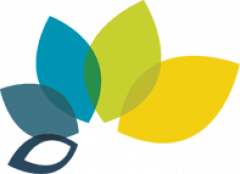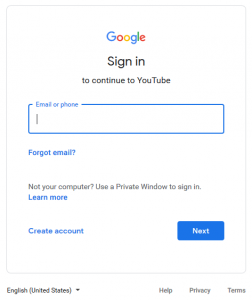- Point a web browser to https://youtube.com.
- If you are signed into any other Google accounts,
- Click your profile icon in the top right corner;
- click the “Switch account >” sub-menu;
- click “Add Account”.
- Skip to Step 4.
- Click the “SIGN IN” link in the top right corner.
- In the “Email or phone” field, enter altogether with no spaces
- Click the “Next” button.
- In the usual JCCC log in form, enter just your JCCC user name, and the usual password.
- Click the “Login” button.
What you enter in the Google “Email or phone” field in Step 4 will look like an e-mail address — because it is one. Once you’re signed into YouTube this way, you can also access other Google services tied to this address, including a Gmail account, and unlimited Google Drive space (to be used for college-related materials only).
If you are regularly signed into another Google account on the same device, you will need to pay attention to which of the accounts is active in order to keep your personal and professional materials in the proper account.