Grades
According to JCCC policy, every instructor is supposed to make their class grades available online to students. Typically, instructors use D2L or Canvas to fulfill this expectation.
If you’re using Canvas, did you know that students can actually go in and change their grades? Well, not exactly, but the “What-If” feature of the Canvas grade book makes it seem as if they can. The “What-If” tool in the grade book lets students add points to assignments or quizzes that have not been graded. In addition, they can change the scores of existing assignments. If you let students see their overall class grade in the Canvas grade book, their class grade percentage will change based on whatthey’re doing with the points. Rest assured, however, that once a student leaves the grade book, the grades revert back to their original grades. As soon as a student changes one grade, Canvas will add a message under the class grade: “This is NOT your official score.” See my screen capture for more detail. The little blue arrows next to some of the scores are changes I’ve made as a student. I can manually revert these scores back to the originals by clicking on the arrows or I could just exit and return later to see all the original scores back in place.
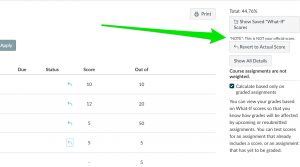
Why would a student want to use this “What-If” feature? Let’s say we’re a few weeks from the end of the semester. The “What-If” feature allows a student to enter the highest grade possible for upcoming assignments to see if there is any way that he or she can raise the class grade up a letter or two. By allowing a student to change an existing grade, the student can determine whether to revise an assignment for a potentially higher grade (if the instructor allows revisions). If the student adds 15 points to their their paper grade using the “What-If” feature, and the student also sees that the class grade rises by a few percentage points, he or she might be more inclined to take advantage of an optional revision.
More information about the “What-If” feature can be found here: https://community.canvaslms.com/docs/DOC-10709
Attendance Tool
Like D2L, Canvas has an attendance tool, but unlike Canvas the days are already pre-populated, so you don’t have to manually enter Week 1, Monday, Week 1, Wednesday, etc. However, if you use the Canvas attendance tool, it will automatically create a column in the grade book, and the percentages given for attendance will be factored into the student’s grade. To keep this from happening, you need to shut off this feature. To keep attendance grades from counting, you need to click on the Roll Call Attendance in Grades, and then on the next screen click on “Edit Assignment Settings.” On the next screen, click the box in front of “Do not count this assignment towards the final grade.” Click on “Save” at the bottom of the screen. Now, the percentage in the Roll Call Attendance column will not factor into the overall class grade, and students will see a message in their grade book that lets them know that the grade doesn’t count.
More information about Roll Call Attendance can be found here: https://community.canvaslms.com/docs/DOC-10725-67952720324
