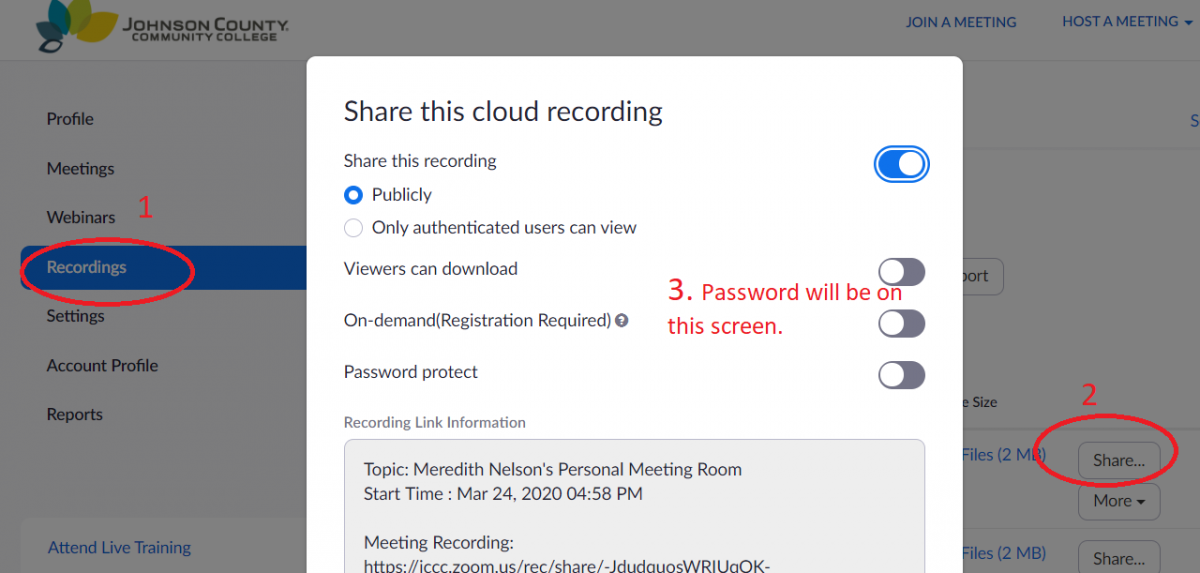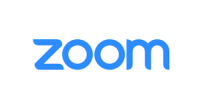New Default Zoom Setting – Passwords to View Recordings
A new setting is now requiring special passwords for students to access Zoom recordings. You will need to provide the password to each recording somewhere for your students, in order for them to view those recordings.
Note: To set the default for any New Recordings look at the following:
If you do not want students to have to put in a password to access your recordings, you can do so by going into your Zoom settings and setting the ‘Require password to access shared cloud recordings’ to ‘Off’. You can access this setting at https://jccc.zoom.us/profile/setting?tab=recording
We have a new “How to” guide with more detail and screen shots.
How to: Control Password Protection by Default for Zoom Cloud Recordings
Note: To change existing recordings to no longer require a password look at the following:
- Look for Recordings tab on the left side of the screen.
- For each recording listed there will be a Share or More option on the right (click share)
- Change the password protect option to the off position.
- Close the window.
If you don’t know how to find the password that has already been put on a recording – you can find it in the ‘Share’ settings in your recordings list, as shown here: