Troubleshooting Issues with the Canvas LTI connections
Here are some steps you can take to troubleshoot any issues that you may have with the Canvas software connections.
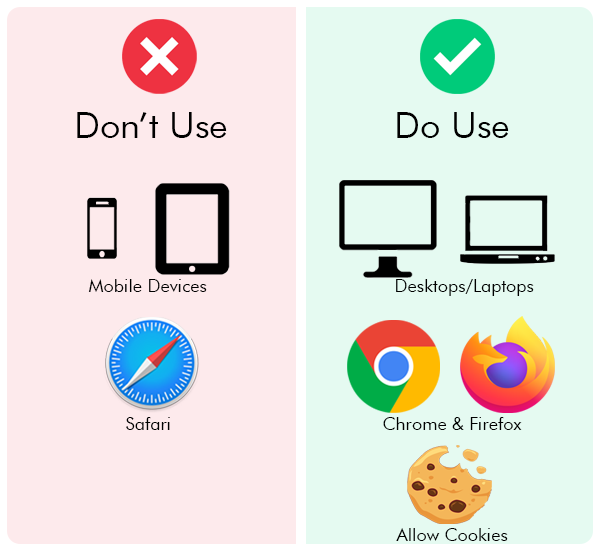
For all LTIs:
- Be aware of your device. This connection will not work on iPhones and iPads. This may also mean it won’t work on other mobile devices.
- Chrome and Firefox work best. Safari definitely has issues due to security features built into it.
- Allow cookies. Go into your browser’s settings, in Privacy & Security and make sure cookies are allowed. Then, clear your cache/data.
- Check your browser’s other privacy settings. Be sure that login information can travel via the LTI. Firewalls and other features can prevent this.
- Log into Chrome using your stumail account. Log in to the browser profile with your JCCC account.
- Attempt the login on another computer. This can indicate a privacy setting on the computer itself that won’t allow Canvas and Microsoft to talk to each other.
For Microsoft/OneDrive issues:
- Download Chrome or Firefox. This will NOT work on Safari (the default browser on a mac).
- Make sure you’re logged into the correct Microsoft OneDrive account. If you have multiple accounts, auto-login data may be disrupting your access to the correct one. Try logging out of all accounts and logging back in through JCCC.
- Log into Microsoft first. Make sure your OneDrive account is up and running.
- Clear the Microsoft token from Canvas. In your personal Account > Settings under ‘Approved Integrations’, delete all instances of ‘Office365 Prod lad’ by clicking on the trash can icon next to them.
- Clear the Canvas authorization from Microsoft. Sign out of all your Microsoft accounts and then sign into your JCCC account using this login page. Click the three dots in the upper right corner of the ‘Office365 LTI Prod IAD’ icon and select ‘Manage Application’. Click ‘Revoke Permissions’.
The last option is to use a campus lab computer remotely from your own computer. Read the article and watch a video tutorial on how to do connect remotely to a JCCC Campus computer.
If you continue to have issues with this, please put in a service ticket with the Technical Support Center.
