Ed Tech Zoom Room
Now that we have implemented Zoom phones across campus, we will no longer be using the jcccedtech personal link name for our Zoom Room. Any call that comes to the Ed Tech departmental line can be converted to a Zoom online meeting as needed. Therefore, you need only contact us via our regular phone extension whether you want just a chat or a full-blown online meeting with screen sharing.
Here’s how:
- Open up your Zoom client.
- Type ‘EdTech’ into the box at the top of the dialer:
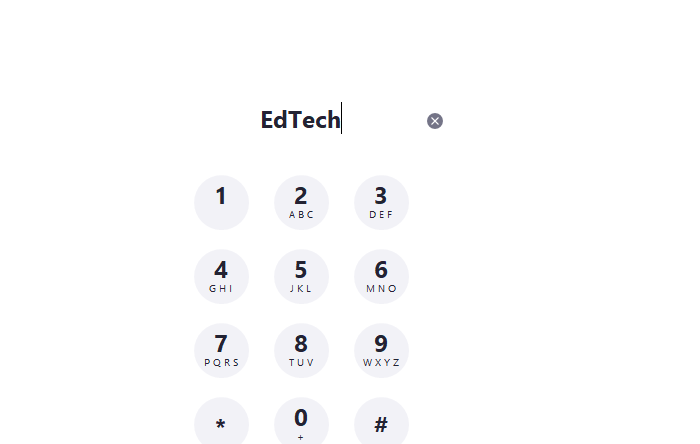
- Click on the blue Call button.
After we answer, we can convert the call to a video meeting/conference as needed.
If there is a specific person in the department you’d like to speak to, simply substitute their name for ‘EdTech’ and hit the call button. Alternatively, you can invite them to an online meeting after you have started one. To do that, go ahead and start a meeting:
- Start a New Meeting from the home page of your Zoom client or via the web app:
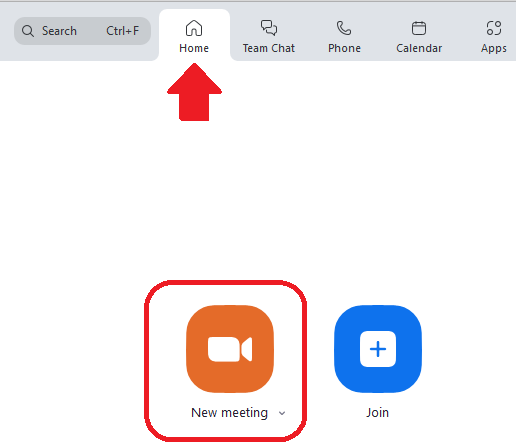
- Once in the meeting, in the bottom menu select Participants > Invite…:
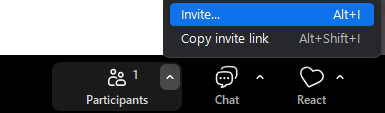
- Type in the name of the person you’d like to invite to a meeting in the pop up box:
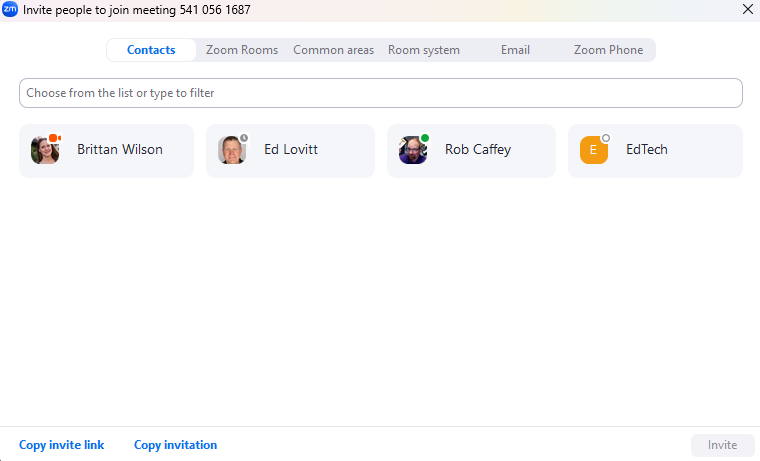
That’s it! Let us know if you need assistance with this!
