Installing Windows 11
Installing the Windows 11 upgrade should be an easy task that you can do without the direct assistance of our Technical Support Center. Before you begin, please be sure that:
- You have received confirmation that your computer is compatible from the TSC.
- Your computer is plugged into a dock or power supply and you are ON CAMPUS and connected to the JCCC network (wireless or ethernet – VPN will NOT work).
- You have saved all current work and closed all open applications.
- You have approximately one hour to complete the installation.
When you are ready, go to the Start menu and type Software Center into the search bar:
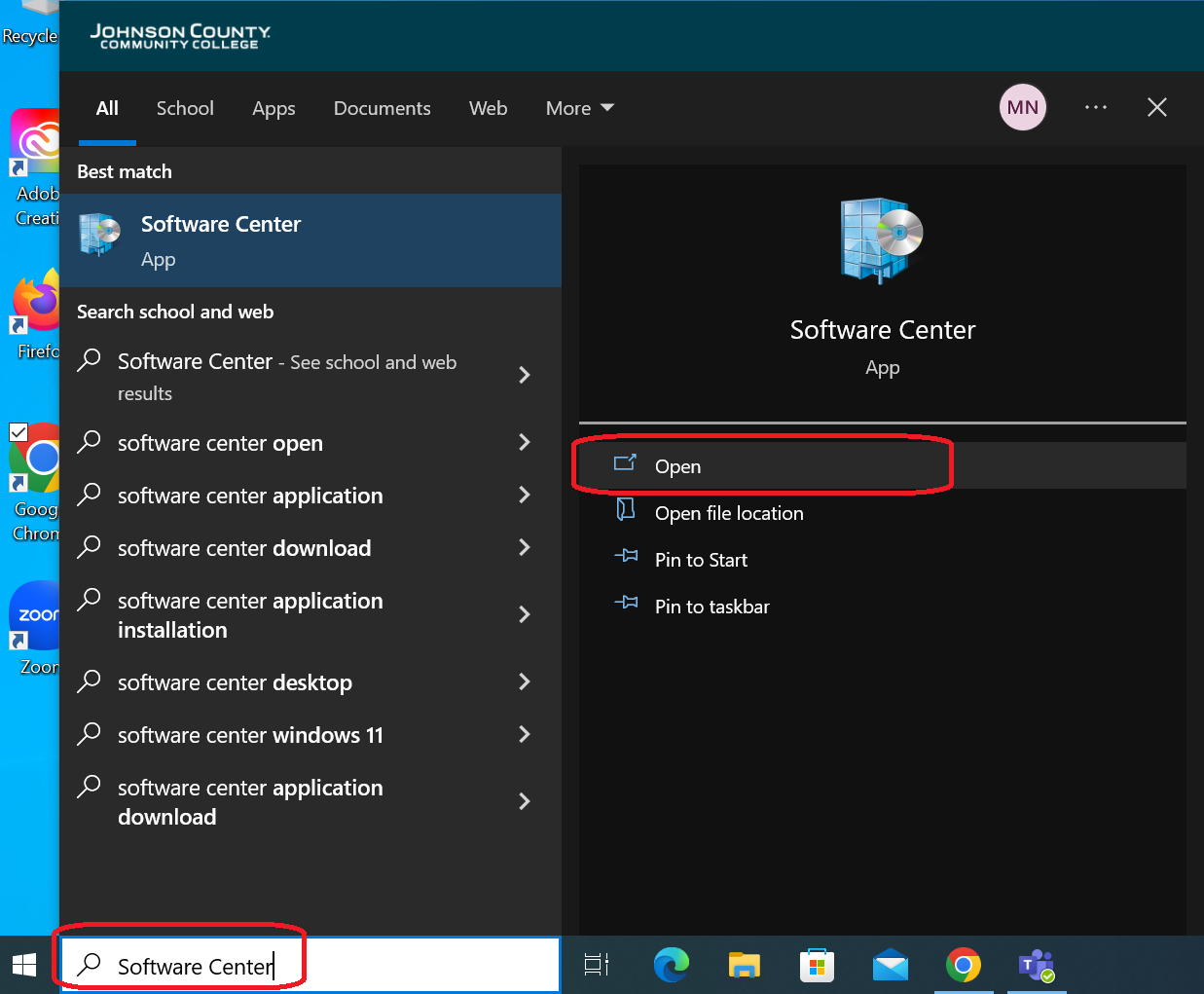
Click Open and find Operating Systems in the left menu and double-click Windows 11 Upgrade:
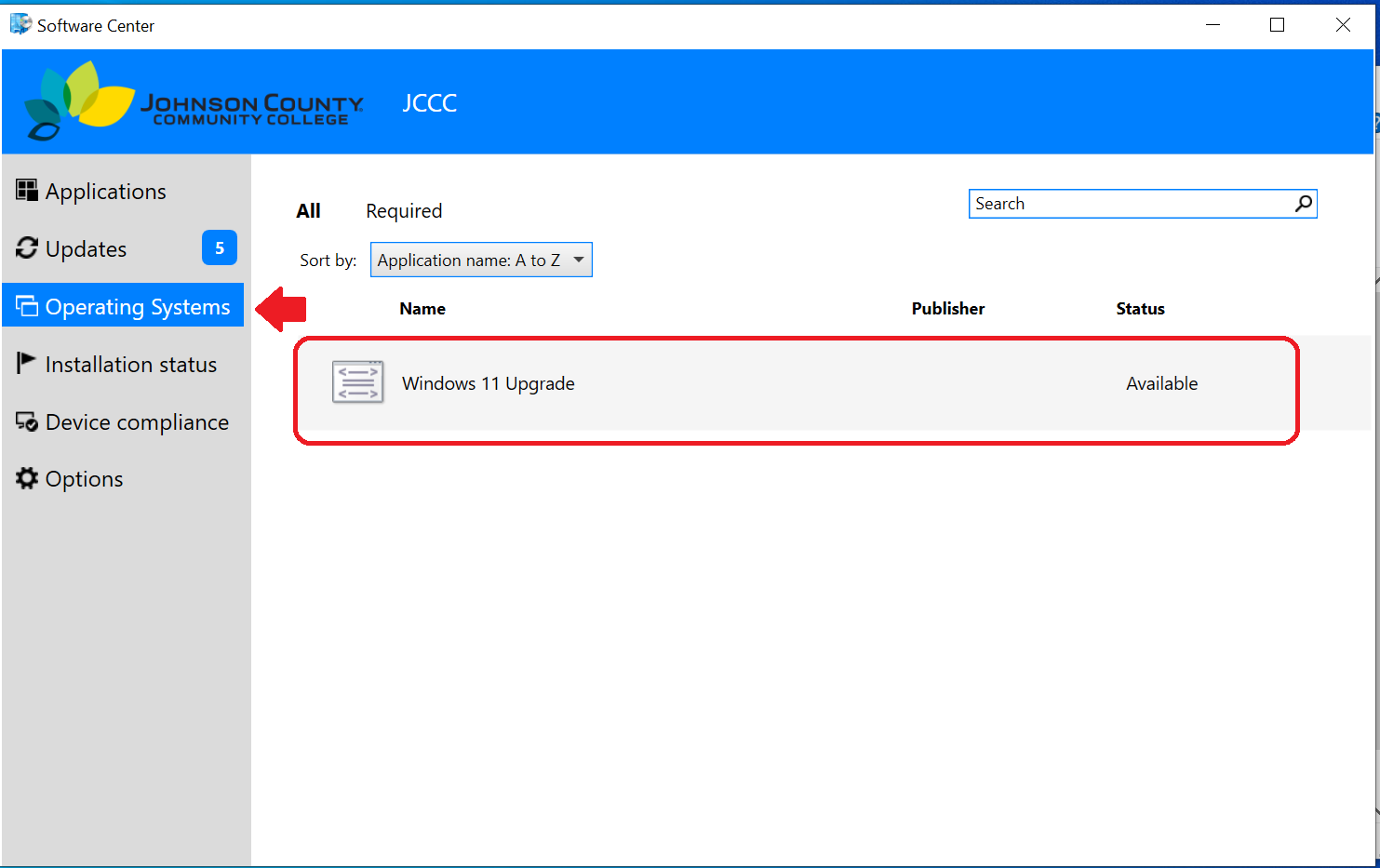
Click Install and confirm your choice with the second Install button.
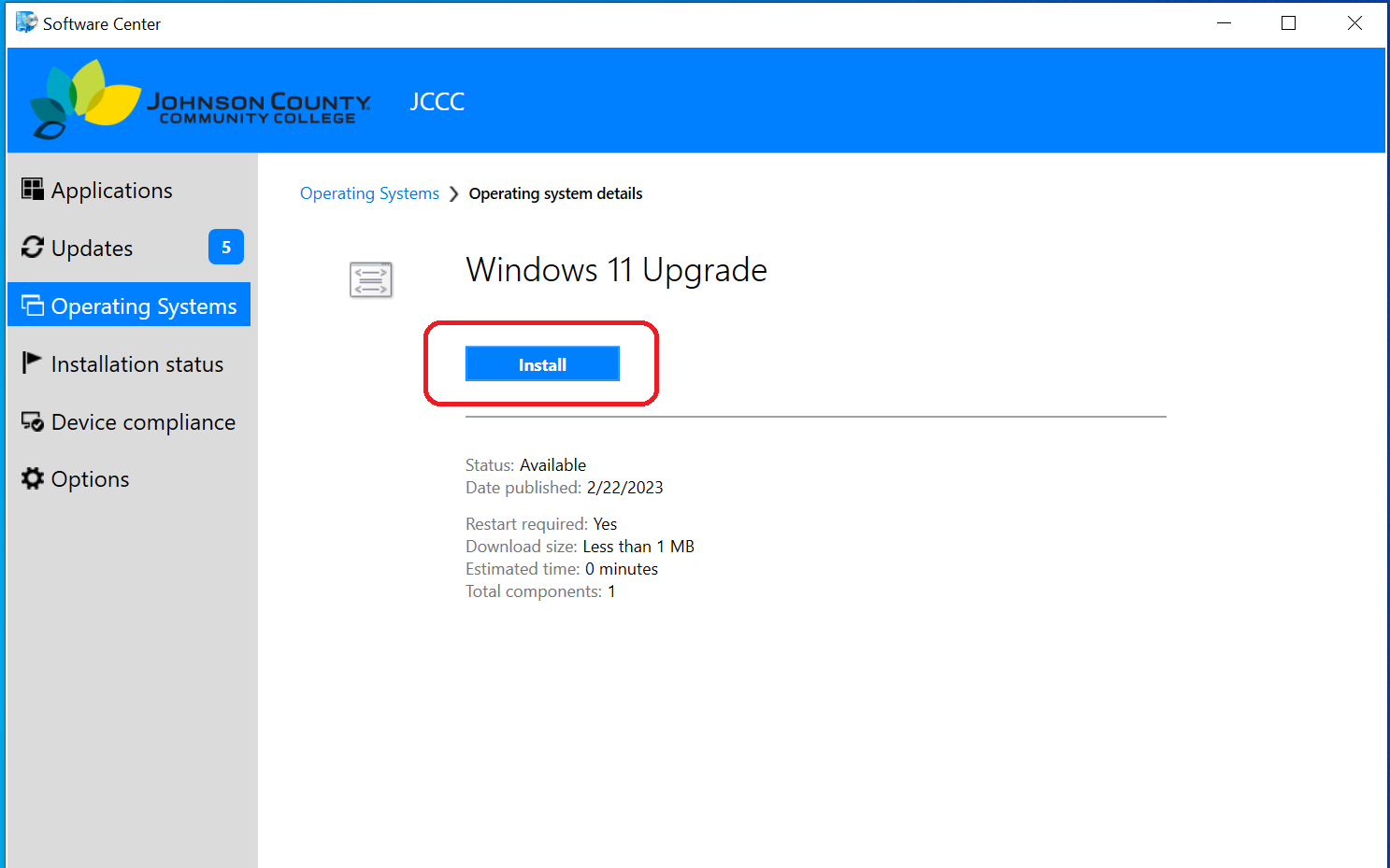
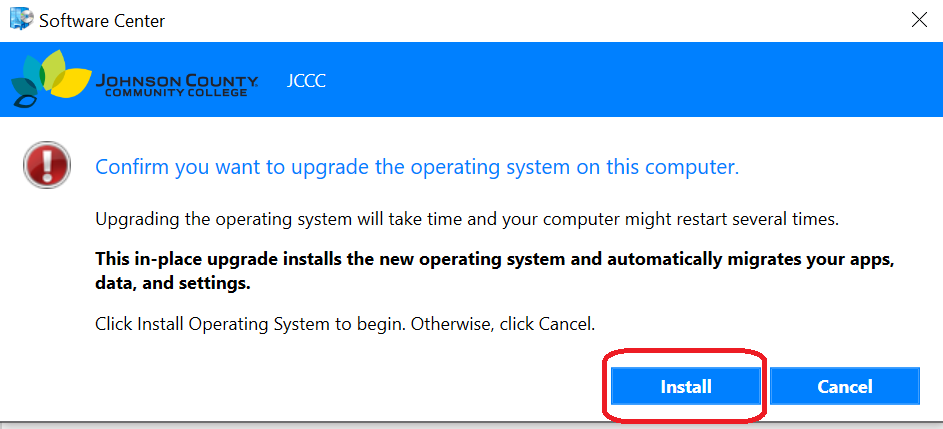
During this process, your computer will restart at least once. When complete, login as usual. The installation will be complete.
If you have any questions or issues with the installation process, please submit a ticket to the TSC or contact them at ext 7700.
If you have any questions about changes and features, please see our Windows 11 Upgrade page.
