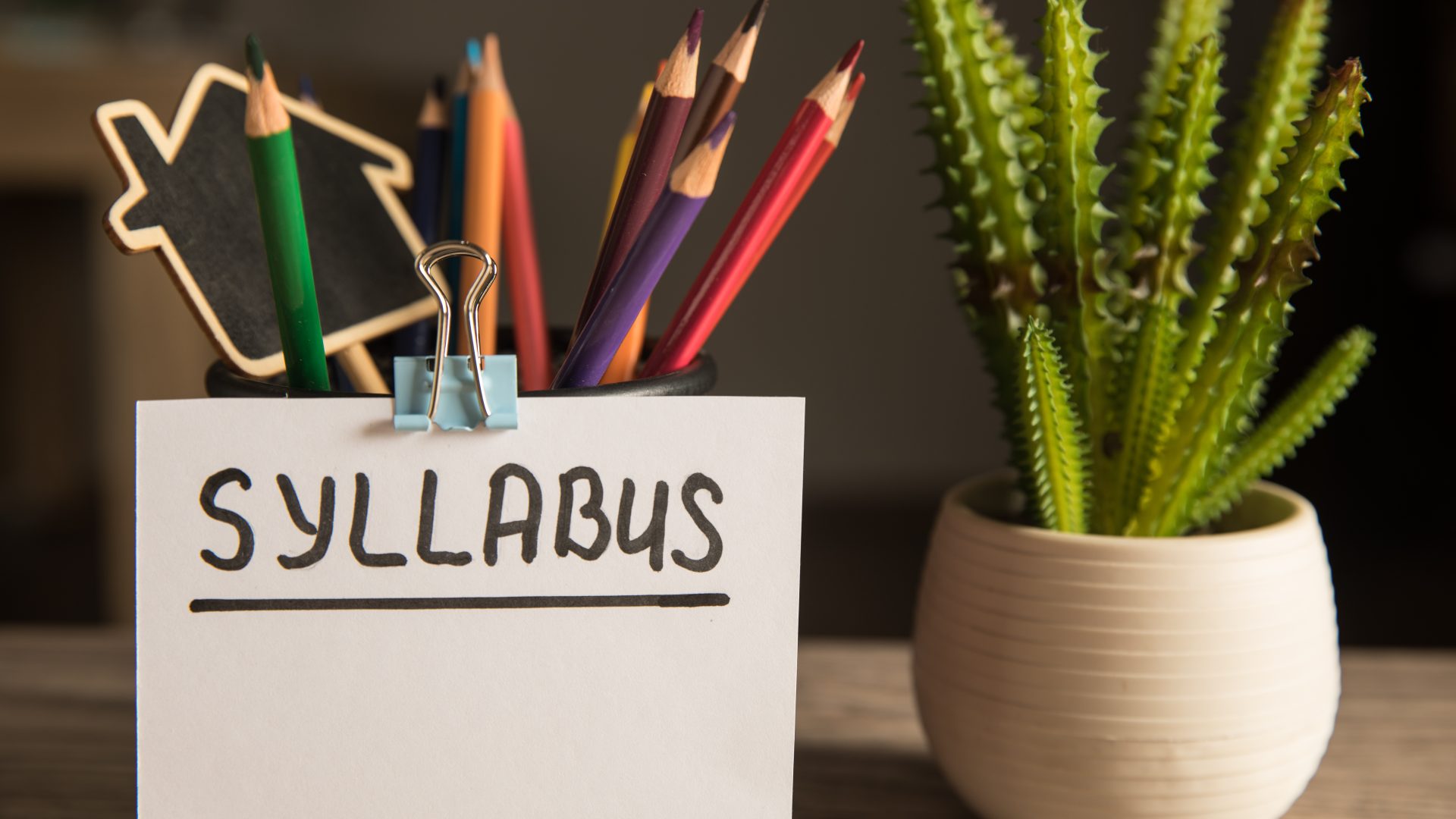Tip! Canvas Syllabus Template
The JCCC Ed Affairs Committee has created a new syllabus template for all credit courses. Ed Tech has created an accessible HTML version of this template for use in Canvas classes. The content can be copied from a page in the Center for Teaching and Learning community and pasted into the Syllabus tool in your course. This way, you will have an accessible Syllabus for your Canvas courses that is easy to update and import from semester to semester.
Copy and Paste into your Syllabus tool
- Find the template source page in the CTL community in Canvas.
- Select the entire body of the template source page.
- Copy the selection (via [Ctrl]+[C] or right-click > Copy or menu > Edit > Copy).
- Enter your Canvas course and open the Syllabus tool.
- Click the Edit button toward the top right.
- Paste the selection from Step 3 (via [Ctrl]+[V] or right-click > Paste or menu > Edit > Paste).
- Remove the instruction block at the top, replace any [[bracketed]] text with the appropriate information, and make any other additions as needed.
- Click the Save button to the right below the editing box.
To Import via Commons
You can also import the template source page itself from the Canvas Commons.
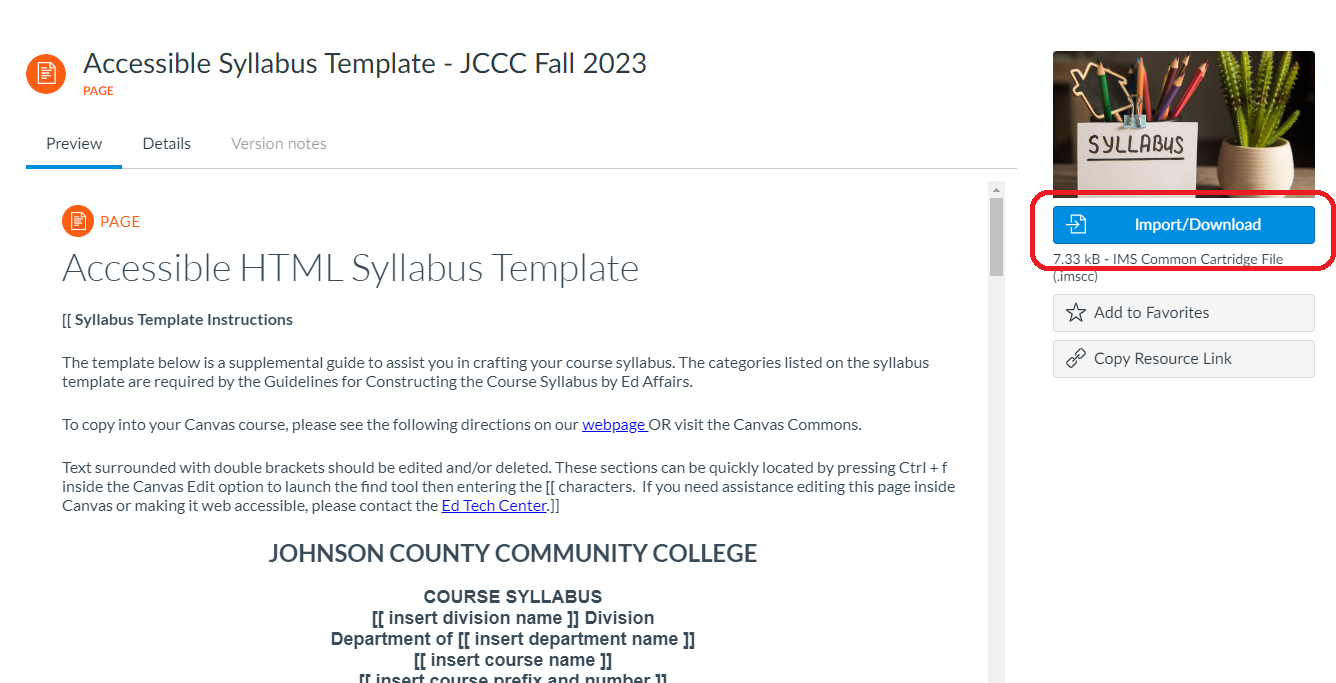
Click the Import/Download button. A sliding menu will open – select your course and then click on Import.
This will add the template source page as a page in your course, which you can edit and present to students as you would any other page. If you want the content to appear in the body of the course Syllabus tool, you’ll still have to go through the steps above. You’ll just be performing steps 2-3 on your own copy instead of the copy in the CTL community.