Tip! Submit a File on a Student’s Behalf
Ever had that one student who can’t figure out how to convert their “Pages” document to a PDF in order to submit it for a Canvas assignment? They can email it to you, and you can enter the grade manually, but the content and markup and comments aren’t in the gradebook with everyone else’s.
After many years’ wait (and through way too many clicks) it’s finally possible for a professor to submit files on behalf of their students in Canvas! There’s one really important limitation: it has to be an assignment whose Submission Type is Online, and the Online Entry Options have to include File Uploads.
- In a Canvas section, click the Grades tool.
- Scroll to the right until the assignment’s column comes into view.
- Click the cell for the student for whom you want to make a submission.
- Click the Grade Detail icon (a box with an inscribed arrow pointing to the right) that appears on the right edge of the cell. The Grade Detail “tray” will appear on the right side of the window.
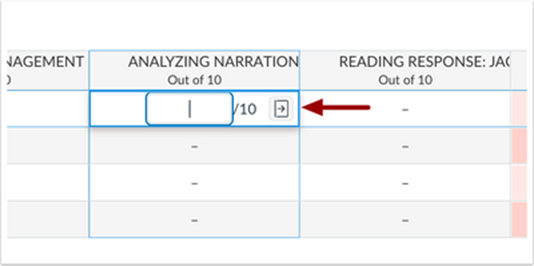
- Click the Submit for Student link.
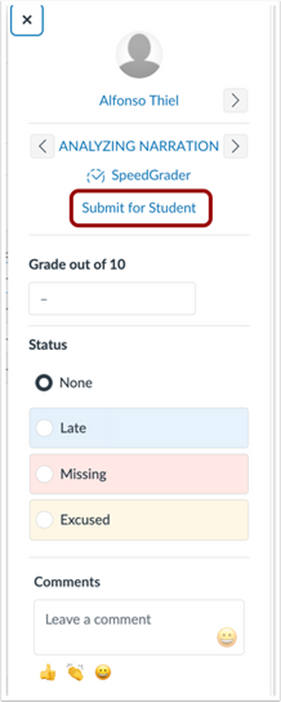
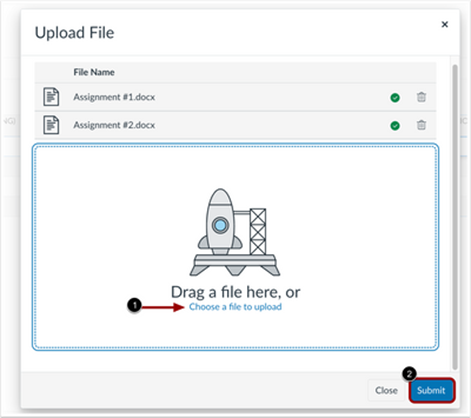 Drag and drop files onto the Upload File dialog box, or click the Choose a file to upload link to browse for files.
Drag and drop files onto the Upload File dialog box, or click the Choose a file to upload link to browse for files.- Click the dialog box’s Submit button.
Professors can see the time of submission, and the name of the person responsible, in the Grade Details tray and in the SpeedGrader. Students can see this information in the assignment Details.
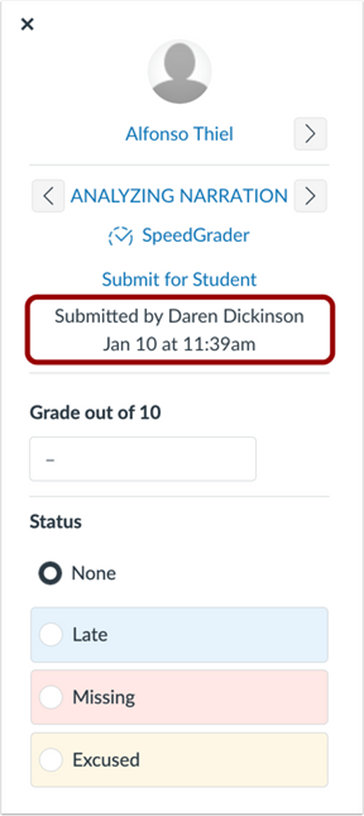



This is a wonderful option! Thanks so much for sharing it! Just today, I had a student submit a .gdoc that Canvas SpeedGrader didn’t recognize. I downloaded it, saved it as a pdf, and re-uploaded it so that I could make my comments and corrections in SpeedGrader! Woohoo!