Canvas Role Update – OLAC Recommendation
Faculty have the ability to add guest users to their courses in Canvas. Guest users are generally faculty members performing duties such as observations, mentoring, or Peer Review. A variety of roles exist in Canvas with different permissions and viewing options. Adding guest users to courses could jeopardize access to confidential student information. It is important to add guest users in appropriate roles to ensure FERPA compliance.
Video on Role Level Updates Presented at Dec. 7, 2020 FERPA Overview Session
As employees of JCCC, faculty and staff are required to ensure that student records are protected in accordance with FERPA law. Compliance with FERPA is important for protecting the confidentiality of student records. A failure to protect student records can have many negative consequences including harm to students, a loss of Federal Financial Aid for the College, and possible disciplinary consequences for faculty and staff. For more information regarding student rights under FERPA, please refer to the annual FERPA training video provided by HR or view information on our website at https://www.jccc.edu/student-resources/records/ferpa.html.
Adding Students to Canvas Courses
As an instructor, you cannot grant JCCC students access to your course manually. All students are added through the JCCC registration system, such that only students officially registered for the course will have access to your course. If a student recently registered for your course, they will be given access to your Canvas course within a 24-hour period. Students who are having trouble accessing the course in Canvas should be referred to the Technical Support Center for assistance.
Observations and Peer Review
Rather than place users into active Canvas courses, it is recommended that observations involving a Canvas course or Peer Review discussions take place in person or via Zoom where the Canvas course can be reviewed together without granting personal access to the course.
Source Courses and Sharing Content
Rather than place users into active Canvas courses, it is recommended that faculty use source courses to share content. You can request source courses and move content from an active course into the source course to share with others.
Assigning Roles in Canvas
User role permissions in Canvas allow users to access certain features and perform certain functions with that course. These permissions in a course are determined by the role the user is assigned.
Video on “Adding People in Canvas”
Selecting Appropriate Roles in Canvas
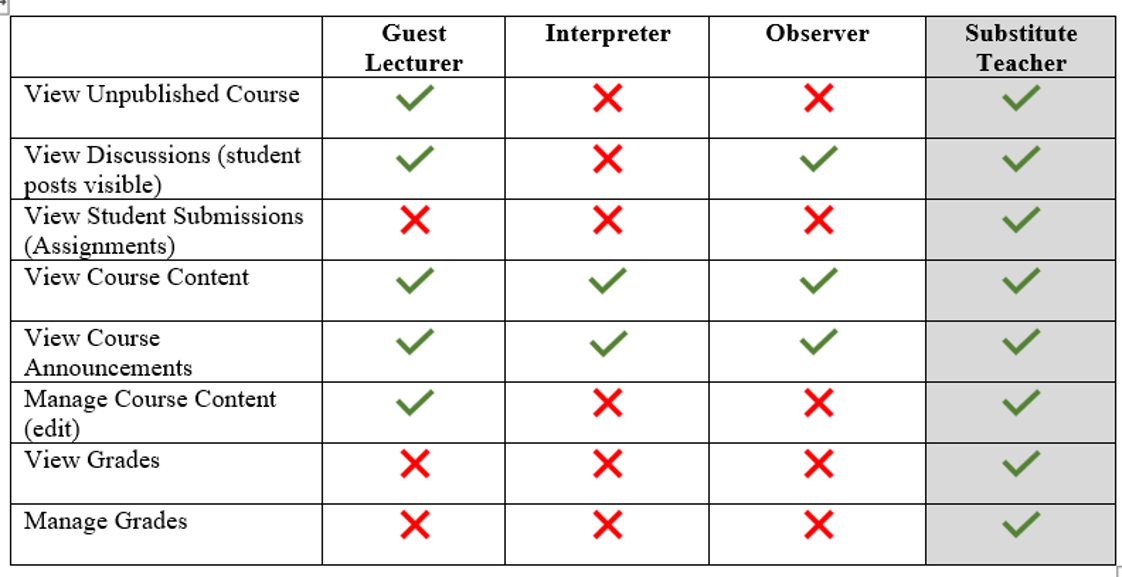
When allowing users access to your course, it is important to select the appropriate level of access in order to protect students’ privacy rights. The following roles do not allow for access of student grades.
Guest Lecturer Role: This role can be used for guest users who may add and view course content but do not teach the course or grade student work. This role allows the guest user to interact with students but does not give access to grades. (examples of use: short-term sub that doesn’t need to grade, Librarians, guest lecturers).
Interpreter Role: This role is for interpreters provided by Access Services as part of an accommodation request.
Observer Role: This role should be used for users who have no official role in the course but can view course content and discussion forums. (examples of use: peer review, class observation, mentoring).
If the guest user has a clear educational purpose for having access to student data (names and grades) – you may use the substitute teacher role.
Substitute Teacher Role: If you have a substitute teacher that will need to grade and view student grades, then you can add the user in this role. You should specify an end date and remove the user once you have returned to your course. They should not be in your course as a substitute teacher if you are actively teaching the course.
