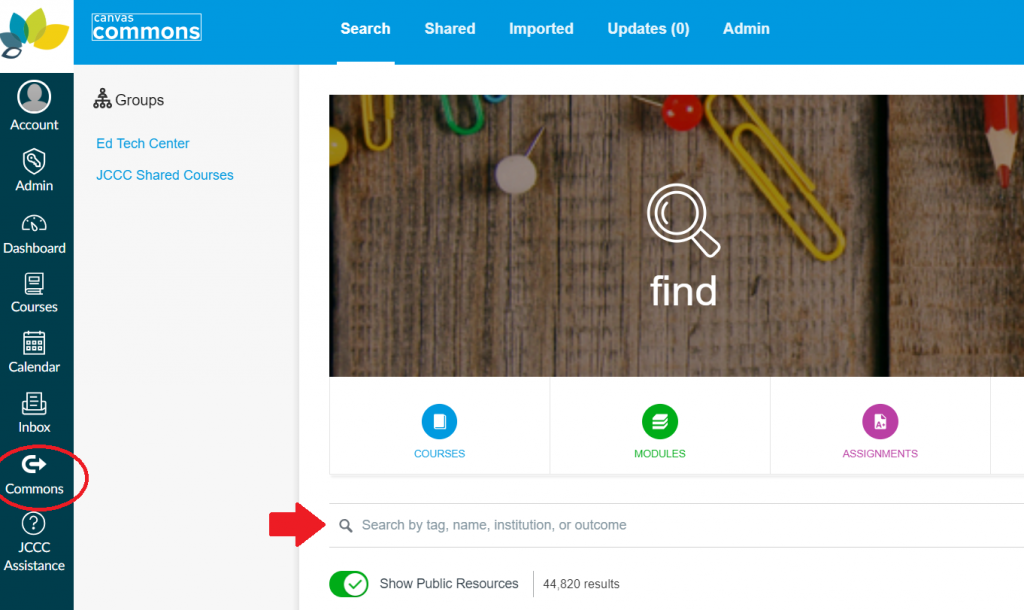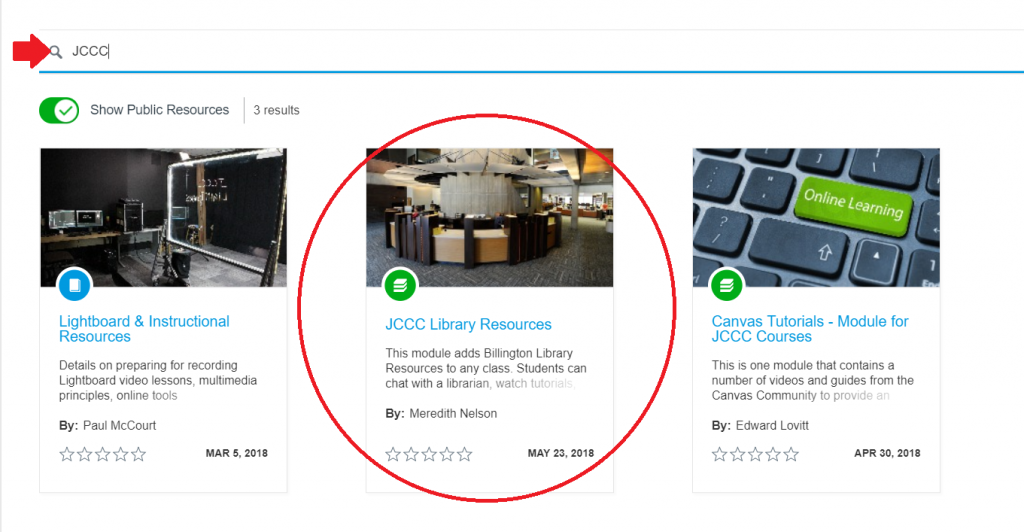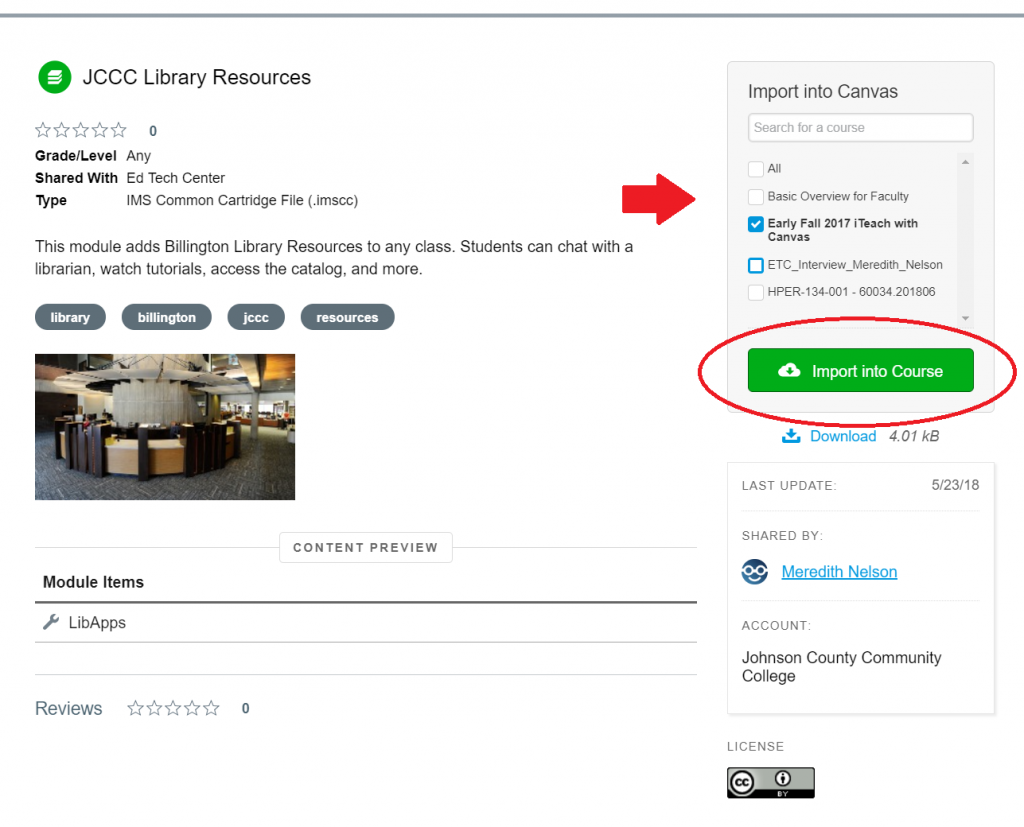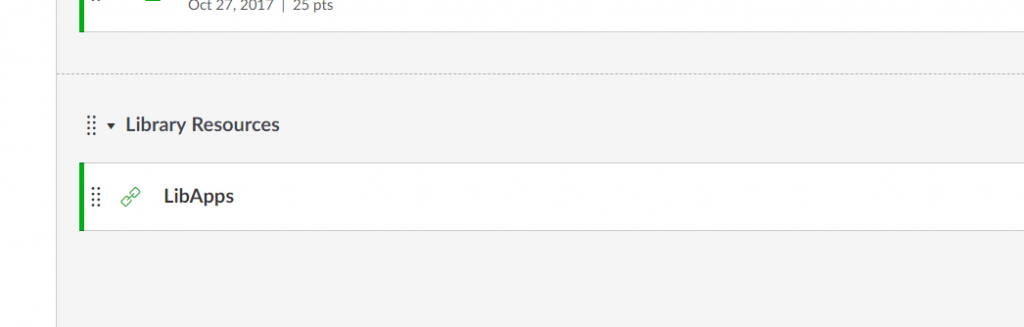How to: Add Library Resources to Canvas
Add a library guide module to your class for students to have easy access to Billington Library Resources. Students can chat with a librarian, watch tutorials, access the catalog, and more. For more information on how to add a customized research guide to your class, click here.
There are two ways to add this module.
The short way:
[expand]First, open the Canvas Commons:
And use the search box to type ‘JCCC’. The library resources will come right up.
Click on ‘JCCC Library Resources’ to import it into your course. Select the course you want to put it into and click on the import button:
Return to your course and find the module. It’ll be at the bottom:
You’ll probably want to rename it:
You’re done! If you want you can even move it out of the module and into one of your own.
[/expand]The long way:
[expand]Start with creating a new Module and name it something like ‘Library Resources’:
After it’s added, just add a new component:
And choose the External Tool. In the menu, select LibApps:
You probably don’t want to name it ‘LibApps’, so just edit it after it’s complete:
You’re done! If you want you can even move it out of the module and into one of your own.
[/expand]