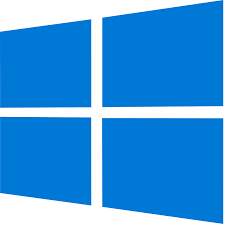Microsoft Windows 10 Spring Update (Version 1803)
Moving to Software as a Service (SaaS) Model
The Windows 10 Operating System will soon be upgraded to the latest release by Microsoft. This update will allow for Information Services to implement Software as a Service (SaaS) and provide future updates in a more efficient manner.
This update also includes great new features for your Windows 10 device, including enhanced security, enhanced functionality in Microsoft Edge, and the availability of a new feature called “Timeline”.
Windows 10 (version 1803) will:
- Strengthen integration with O365 cloud (to include easier connection to OneDrive)
- Lower infrastructure and support costs
Project Plan & Timeline
The upgrade to will occur in four separate user groups:
- Voluntary/Self-ServiceUpgrades (Began in May)
- Early Adopters (Pre-defined cross-functional group- 10% of total systems) May 7th
-
- We have worked in collaboration with functional areas across the organization to identify a cross-sectional group of computing systems. This group of individuals are aware that they are part of this group and will receive future updates prior to the larger roll-out to the remainder of the college.
- Remaining office systems – Beginning July 17 continuing through August 15
-
- The remaining office use systems that have not been upgraded through the Voluntary/Self-Service option or are participating in the Early Adopter group will begin the automated upgrade process to the latest version of Windows.
- Labs and Classrooms
-
- Labs/Classrooms not already upgraded, will be upgraded between the Summer and Fall semesters or later depending on courses and requirements for individual labs and classrooms.
The Upgrade Process and What to Expect
- General Information
- The estimated time to upgrade to the SaaS release of Windows 10 is approximately 30-60 minutes.
- Be sure to save all documents and close applications before beginning the installation process.
- It is VERY IMPORTANT to leave your computer on until the installation has completed.
- JCCC computing device must be on campus and connected to the JCCC network via a wired network connection.
- New versions & features will be released every 6 months.
- Voluntary/Self-Service Option-Available beginning May, 2018
- Self-service provides a just-in-time option for those that would like early access and the flexibility to schedule the install that is at a time convenient to you.
- Instructions for Voluntary/Self-Service are available view instructions.
Frequently Asked Questions
What if I have a software application that is dependent on a specific version of Microsoft Windows?
Please notify the Technical Support Center (x4357, techsupport@jccc.edu, submit an online request)
Will I need to re-configure my preferences or other settings after the upgrade?
Your preferences should be maintained throughout the upgrade process.
Do I need to leave my computer on to receive the software?
Yes, your computer will need to be powered on. If you select the installation from the Software Center, your installation will begin immediately. For overnight installations, your computer will need to be left on and locked overnight.
How much time is required to upgrade my computer?
Plan on the upgrade taking 30-60 minutes as it uninstalls all previous versions so you have a fresh install of the software with your preferences intact. During your install, your computer will restart several times.
Do I have to be present for the installation?
You do not need to be present for your Windows installation.
How can I tell if I need this upgrade?
If you are currently running any version of Windows 10 less than 1803 you will need this upgrade. You can see what version of Windows 10 you are running by typing winver and pressing Enter in the search window located in the lower left-hand corner of your desktop.