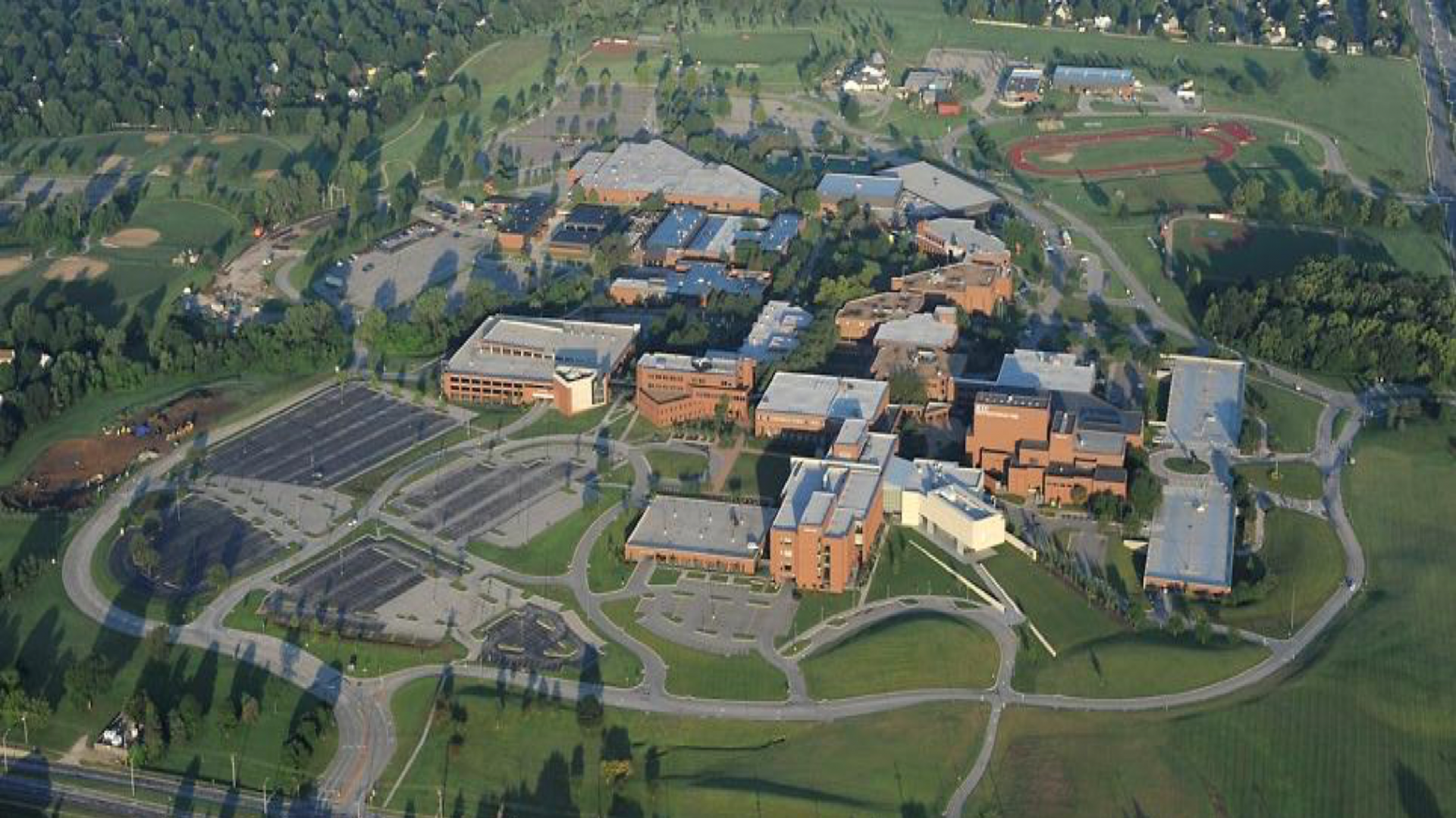What is the Difference Between SharePoint Online, Microsoft Teams, & Office 365 Groups
SharePoint Online Overview
SharePoint Online is a web-based productivity, collaboration, and communication platform that is used by departments to meet a range of needs such as department intranets, small group work (e.g. search and other committees), and file management. SharePoint Online is tightly integrated with the Microsoft Office Suite (Word, Excel, etc.), allowing files to be created and edited in SharePoint Online directly from Word, Excel, PowerPoint, and OneNote.
Video: What is SharePoint Online?
Training: SharePoint Online training videos
Guide: Manage your SharePoint site settings
Request creation of a SharePoint Online site *Note creating a SharePoint site will also create a Team
Microsoft Teams
Microsoft Teams is part of Office 365 and is a remote collaboration, communication, and file storage platform, including persistent direct messaging and group chat functionality, as well as virtual video and voice calling.
Microsoft Teams meeting scheduling, direct messaging, and virtual video and voice calling are available to all JCCC employees even without the use of a Microsoft Teams instance (aka a “Team”).
Microsoft Teams can be accessed using a web browser, desktop client, or mobile app.
Training: Microsoft Teams training videos
Request the creation of a Microsoft Team *Note creating a Team will also create a SharePoint site
What are Office 365 Groups
O365 Groups allow you to choose a set of people that you wish to collaborate with and easily set up a collection of resources for those people to share. It gives you the ability to collaborate with your teammates when writing documents, creating spreadsheets, working on project plans, scheduling meetings, or sending email. Group owners can add or remove members as well as change group settings. Office 365 Group members are either members or owners, and can easily be added and removed.
Office 365 Groups vs. Microsoft Teams
O365 Groups is primarily a membership service, with additional functionality as detailed above. Microsoft Teams is a collaboration tool with a chat-based workspace, which utilizes O365 Groups as the membership service.
Microsoft rolled out O365 Groups a few years prior to rolling out Microsoft Teams. At the time, Outlook was the collaboration tool used to interface with O365 Groups. Shortly thereafter, Microsoft released Microsoft Teams, also a collaboration tool, with a completely different chat-based workspace vs. using Office 365 Groups via Outlook.
In short, Office 365 groups is the older technology. Teams is the newer technology with added features.
Office 365 Groups in Outlook
When users have an O365 Group, they access the group through Outlook and get the following collaboration features:
- Shared Inbox – For email conversations between your members. This inbox has an email address and can be set to accept messages from people outside the group and even outside your organization, much like a traditional distribution list
- Shared Calendar – For scheduling events related to the group
- SharePoint Document Library – A central place for the group to store and share files
- Shared OneNote Notebook – For gathering ideas, research, and information
- SharePoint Team Site – A central repository for information, links and content relating to your group
- Planner – For assigning and managing project tasks among your group members
You can access these resources through the familiar Outlook desktop client, via Outlook on the web, via Outlook for Mac (shared inbox only), or via Outlook mobile. You will find your O365 Group in the navigation pane on the left in Outlook desktop and Outlook on the web.
Office 365 Groups in Microsoft Teams
Microsoft Teams is a collaboration tool that puts the user in a chat-based workspace. All owners and members are stored in an O365 Group that is associated with the Team. Collaboration tools include:
- Chat – Instead of an inbox. Use likes, @mentions, emojis, memes and GIFs
- Meetings – Meetings in Teams include audio, video, and sharing
- SharePoint Document Library – A central place for the Team to store and share files
- SharePoint Team Site – A central repository for information, links and content relating to your Team
- Channels – Channels allow teams to separate conversations, meetings, files, apps by topics
- Customization – add channels, web sites and apps
The Teams interface consists of a desktop client, a web and a mobile app versions. Through this interface, you can find all the teams that you belong to as well as all the collaboration tools.
Who can request a SharePoint Online site or Microsoft Team?
Only JCCC employees can request a site. By requesting a site, the employee agrees to be the site/Team owner. An owner is responsible for:
- Managing access to the site/Team
- Designating a new site/Team owner if they leave
- Deleting the site/Team when it is longer needed
Planner
Office 365 contains a task management service called Microsoft Planner. To create new Plans within Planner, you’ll need to have an existing Office 365 Group or Microsoft Team. The easiest way to create a new Plan is using the Microsoft Teams interface. Login to Microsoft Teams then follow these instructions to create a new Plan. Once you’ve created your new Plan(s), they will be visible from the Planner interface under Recent plans and All plans. Only users who are Owners or Members of the Office 365 Group or Microsoft Team a Plan was created in will be able to access the Plan.
Please note: You will not be able to create a new Plan directly from the Planner interface as this attempts to create a new Office 365 Group, and self-service Office 365 Group creation is disabled in our Office 365.